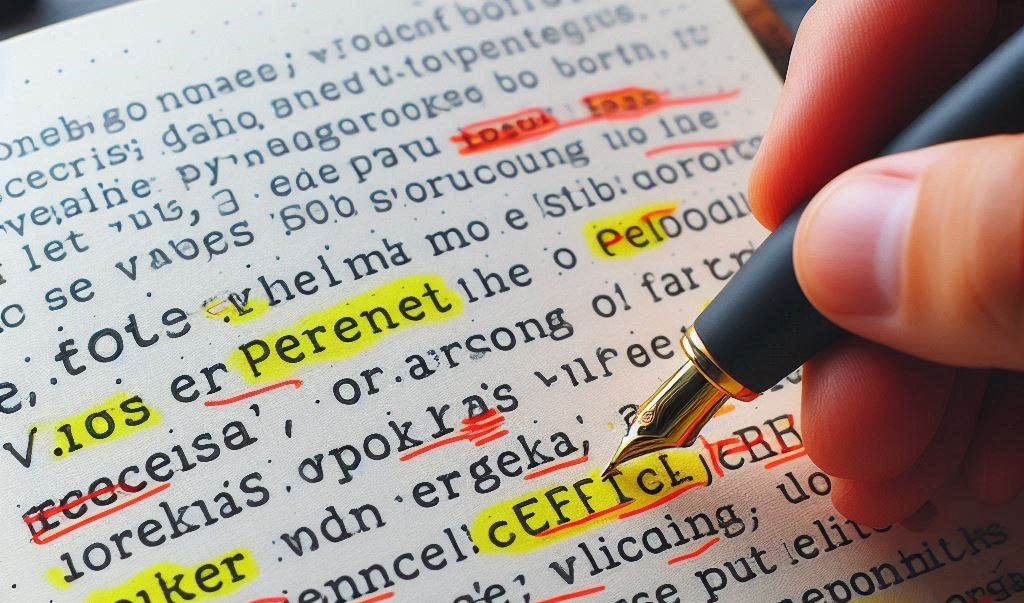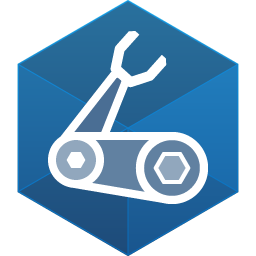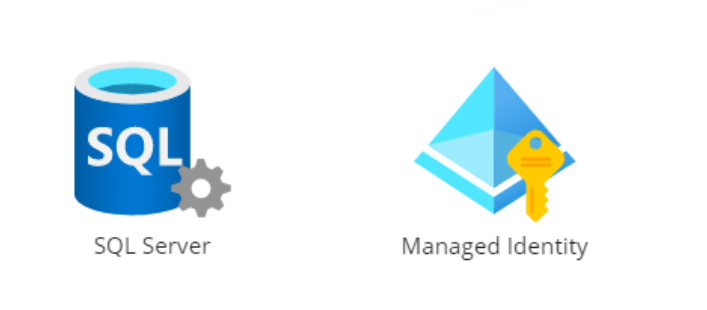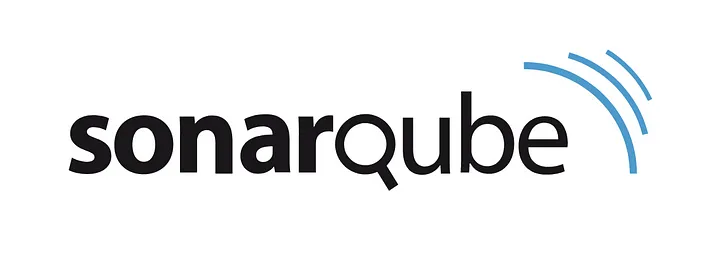Markdown has become a common language among developers for its simplicity and effectiveness in creating formatted text. Whether you’re crafting a README file for your open source project, writing technical documentation, or drafting a blog post, Markdown provides an elegant and efficient way to write content. However, as straightforward as it may seem, writing clean and consistent Markdown can sometimes be a challenge—this is where Markdownlint becomes an indispensable tool.
What is Markdownlint?
Markdownlint is an open-source tool designed to improve the quality and consistency of Markdown documents. It enforces rules and best practices for Markdown syntax, ensuring that your files are not only readable but also maintainable.
Developed with the goal of simplifying Markdown editing, Markdownlint can analyze your files and flag potential issues such as incorrect formatting, missing headers, or inconsistent spacing. By adhering to Markdownlint’s recommended guidelines, you can produce cleaner, more professional documents that are easier to read, edit and share.
Key Features of Markdownlint
Markdownlint comes packed with features that make it an essential addition to any content creator or developer’s toolbox. Here are some of its highlights:
1. Rule-Based Validation
Markdownlint operates on a set of predefined rules that cover everything from proper heading structure to consistent list indentation. These rules help enforce best practices and prevent common mistakes, such as missing a blank line between elements or using the wrong heading levels.
2. Customizable Rules
No two projects are the same, and Markdownlint understands that. You can customize its rules to suit your specific needs by creating a configuration file. Whether you want stricter enforcement or more flexibility, Markdownlint allows you to tailor its behavior to fit your workflow.
3. Editor Integration
Markdownlint integrates seamlessly with popular text editors like Visual Studio Code. This extension provide real-time feedback as you write, highlighting issues directly in your editor so you can fix them on the spot.
4. Command-Line Interface
For those who prefer working in the terminal, Markdownlint offers a robust command-line interface (CLI). This makes it easy to lint multiple files at once, automate tasks, and use Markdownlint into your CI/CD pipeline.
Why Use Markdownlint?
If you’re wondering why you should incorporate Markdownlint into your workflow, here are some compelling reasons:
1. Improved Readability
Markdownlint ensures that your documents are consistently formatted, making them easier to read and understand. Clean Markdown is not just visually appealing but also more accessible to contributors and collaborators, increasing the likeliness of up to date documents.
2. Enhanced Collaboration
When multiple team members are working on a project, consistency is key. Markdownlint enforces standardized formatting, reducing conflicts and making collaboration smoother.
3. Error Detection
Even experienced Markdown writers can make mistakes. Markdownlint acts as a second pair of eyes, catching errors that might otherwise go unnoticed or hard to find.
4. Time Savings
By automating the process of checking for syntax and formatting issues, Markdownlint saves you time and effort. You can focus on content creation rather than worrying about the finer details of Markdown syntax.
5. Professional Output
Whether you’re creating documentation for an open-source project or writing a blog post, Markdownlint helps ensure that your output looks polished and professional.
Getting Started with Markdownlint
1. Installation
Markdownlint can be installed in a variety of ways depending on your preference. For instance, you can install the CLI version using npm:
npm install -g markdownlint-cliIf you use Visual Studio Code, you can install the Markdownlint extension directly from the editor’s marketplace.
2. Configuration
Once installed, you can create a configuration file (typically named `.markdownlint.json`) to customize the tool’s behavior. For example, to disable a specific rule, you can include the following in your configuration file:
{
"default": true,
"MD013": false // Disables the rule for line-length
}3. Running Markdownlint
To analyze a Markdown file, simply run the following command in your terminal:
markdownlint example.mdMarkdownlint will output a list of issues, complete with line numbers and descriptions, making it easy to locate and fix problems.
Best Practices for Using Markdownlint
To make the most of Markdownlint, consider adopting the following best practices:
- Use a Configuration File: Adjust the rules to meet your project’s specific requirements, ensuring that the linter aligns with your style guide.
- Integrate Early: Add Markdownlint to your project from the start to maintain consistent formatting throughout the development process. Also to prevent technical-debt building up in your content files.
- Educate Your Team: Ensure that all contributors understand the importance of clean Markdown and how to use Markdownlint effectively.
- Automate with CI/CD: Include Markdownlint in your continuous integration pipeline to catch issues before they make it into production.
Conclusion
Markdownlint is more than just a linter—it’s a tool that empowers you to create cleaner, more consistent, and professional Markdown documents. By incorporating it into your workflow, you can save time, reduce errors, and produce high-quality content that stands out.
Whether you’re a seasoned developer or just getting started with Markdown, Markdownlint is a must-have tool that will elevate your writing and documentation to new heights. So why wait? Install Markdownlint today and embrace the power of perfectly linted Markdown!